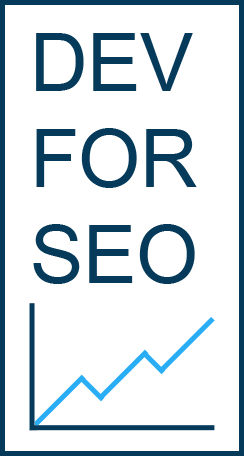Click Here to view More Content Writing Examples.
Main Keyword (in italic): samsung A21 device, factory reset, soft reset
Secondary Keywords (in italic): Throughout Content.
 Has your Samsung A21 device stop working? Is it running slow or not responding? Do you want to delete everything and sell the phone? If the answer is yes then you need to do a “factory reset”. Read on for more details.
Has your Samsung A21 device stop working? Is it running slow or not responding? Do you want to delete everything and sell the phone? If the answer is yes then you need to do a “factory reset”. Read on for more details.
The most common reason for doing a factory reset on your Samsung A21 is if you have a broken screen or if you have forgotten your password. The process involves technical expertise but we’ll show you how to do it. Even if you don’t know the password.
But first things first. You must backup your phone. This is the case because if something goes wrong you will most probably lose all your data. Then if you buy a new device you won’t have any data to import. We will now go through 5 Factory Reset methods.
Method 1 – Soft Reset
A soft reset means rebooting the phone without making any settings changes. Reasons for doing a soft reboot are: Device not responding, frozen screen, touch screen not working, setting got stuck. Soft Resetting is like clearing an internet browsers cache.
Now we will go through some easy steps to achieve the Soft Reset.
1. Look at the side of your phone that has the Power and Volume controls. Now press the Power and Volume down button at the same time for 5 to 10 seconds.
2. Then release the buttons and your device will restart.
Method 2 – Factory Reset
Be careful when you use this Factory Reset method for the Samsung Galaxy A21. This is because it will delete every bit of data on your phone. It will return the phone to the original factory settings. Much like when you first setup a new phone.
Below are the steps to reset the Samsung Galaxy A21.
1. Go to the Settings screen on your phone.
2. Then go to the General Management section and click on Reset.
3. Now scroll all the way down and click on “Factory Data Reset”.
4. You will then be asked to enter your PIN and Password.
5. Then click on “Delete All” and the process is complete.
Method 3 – Factory Data Reset in Recovery Mode
If you follow the steps below and it doesn’t work you can always reset your phone using the recovery mode feature. This method is handy if your phone is stuck in a “boot loop” and you can’t access the device.
1. Press the power button and tap the screen where it says “Power Off”.
2. Now press the Volume Up button and the Power keys at the same time. The Samsung animation logo should display.
3. Then some options will be shown. Using the Volume up and down keys click on the “Wipe Data/Factory Reset” option and press the power button.
4. Next the phone will ask you if you’re sure that you want to delete all the data on your phone. Click on Yes by using the Volume keys and then press Power button.
Now your phone will begin to erase/delete the data on your Samsung A21 device. This process may take minutes. When the factory reset process is complete then you can restart the device and you may go through the setup process.
Method 4: Factory Reset App
This method requires our Factory Reset App. Then connect the Samsung device to the computer with the appropriate USB cable. Follow the instructions on the screen and reset your Samsung A21 phone without a password.
1. Download the Factory Reset App. Then open it. Connect your Samsung phone to the computer. Click on Next and the process will begin.
2. This app will then automatically find the firmware version installed on your smartphone. It will find the updated version that will allow you to Factory Reset your Samsung. Next, click on download firmware and the downloading process will begin.
3. This downloading process can take up to 10 minutes. The process involves: connecting to Samsung’s database, searching for an update for your device and downloading/verifying the firmware.
4. You now have to wait until the downloading process has been completed. After completion click on Factory Reset button. This reset process will take 3 minutes to finish.
This final method lets you do a factory reset online without the need to download or install any software. It is the perfect method for those who have little technical skills.
This online Factory Reset Tool will generate a secret code based on your phone’s serial number or IMEI within a few minutes. It works with any Android device.
Method 5: Using the Factory Reset Online Tool
1. Visit the appropriate URL for the Factory Reset Online Tool. Submit IMEI within the app and click on the connect button. Then the Samsung’s IMEI will be added to our database for the upcoming Factory Reset process.
2. Now select the brand of your phone.
3. Then select if you want to erase all of your phone’s data or not. Base on the option you chose, we will generate the secret code that you need.
4. Now press the Generate Secret Code button. The code will then be generated and will be available for download. Then you will get simple step by step instructions regarding the use of the secret code.
We have just described a variety of simple methods that will assist you to factory reset your Samsung Galaxy A51. If you have any questions or want to clarify any of the steps please contact us.